In the second stage of this comparison of Affinity Photo and Photoshop features, we would like to introduce and compare the functions of actions and batch processing as automatic processing functions in Photoshop and what kind of functions Affinity Photo has.
Contents
Macro
Similar to Photoshop’s actions, Affinity Photo has a feature called “Macro“. Macros allow the user to record any actions that have been taken, which is very useful when the user wants to perform the same action on multiple images.
Open the Macro panel
To use the macro, open the panel from the menu below.
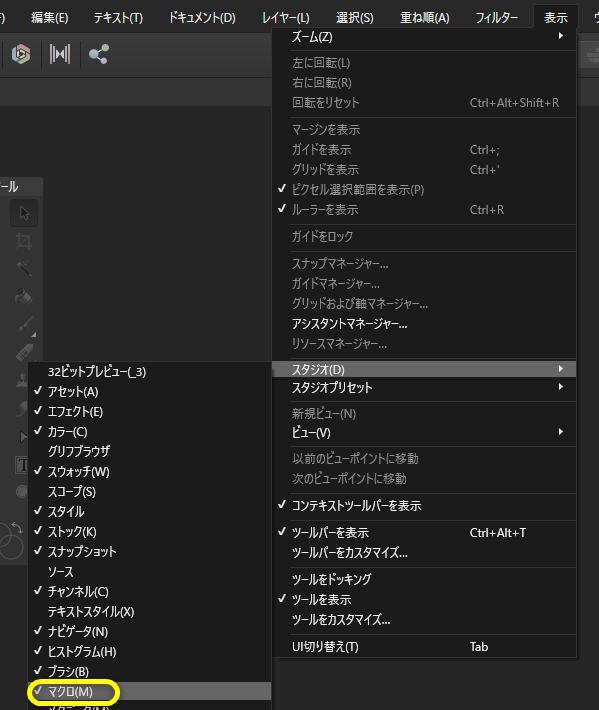
View > Studio > Macro
Recording macros and registering them in the library
To record an operation with a macro, press the record button circled in red and then perform the operation. This is the same operation as in Photoshop.
When the operation is finished, the stop button stops recording, and the same operation can be replayed on a different image by pressing the playback button.
Also, frequently used macros can be reused at any time by naming and registering them with the “Add to Library” button.
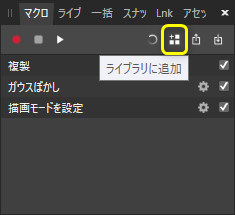
In Photoshop, both recording and registering are integrated in the action panel,
AffinityPhoto is divided into “Macro” for recording and “Library” for registering functions.
Edit and run libraries
In the Library Panel, you can group and organize macros by category from “Create New Category,” so it is a good idea to organize registered macros by genre.
You can also easily run a macro on a different image by clicking on the macro from the library.
batch job
Like Photoshop’s batch processing, AffinityPhoto has a feature called “Batch Job”.
With a batch job, you can execute a registered macro on multiple images at once.
Open a new batch job
To run a batch job, open a window from File > New Batch Job.
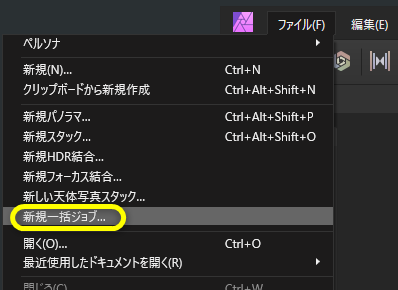
File>New Batch Job…
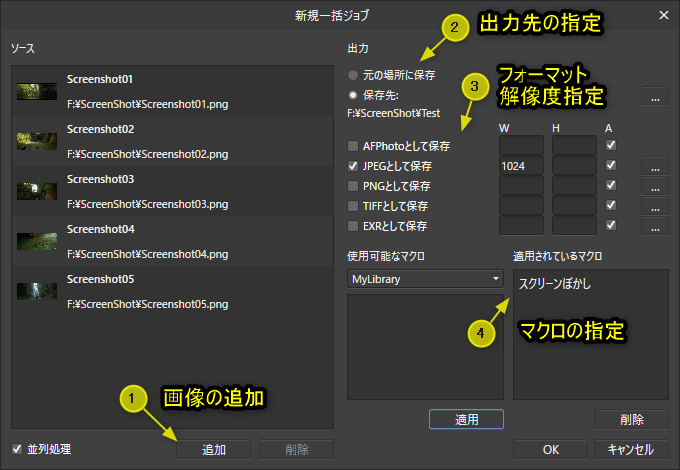
The window sets the following items
- Specify images to be processed from the Add button
- Specify destination folder
- Specify the output format and, if resizing, the resolution.
If A is checked, the ratio of the original image will be maintained, so
You only need to specify the size of one of W or H. - To use a macro, specify a macro. Multiple macros can be specified.
Once the settings are complete, press the OK button to execute the job.
If you check the “Parallel Processing” checkbox, you can work in AffinityPhoto while the job is running.
It is very convenient to be able to operate during batch processing!
The job execution status can also be checked in the “Batch Processing” panel.
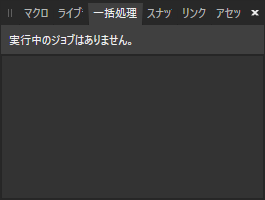
View > Studio > Batch Processing
Scripts?
In Photoshop, it is possible to use the scripting language to create automated processes and plug-ins, but AffinityPhoto does not currently support the scripting language.
Scripts are not yet supported in version 2.
Also, Photoshop has AI, and the automatic processing functions using AI are attractive, but AffinityPhoto does not seem to have any AI-related functions.
I have high expectations for the future.
However, since it is a buy-out model and at a low price, I wonder if it is too much to ask for everything…
This is an introduction to Photoshop’s Action Batch alternative in Affinity Photo.
We hope you find it useful.


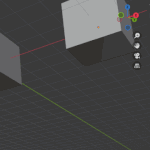
Software Version:Affinity Photo 1.10.6.1665
*Please note that this is not an article using version 2.